How To Install GEMVC
Get GEMVC up and running on your system in minutes. We'll cover system requirements, Docker installation (recommended), and manual setup options.
What You'll Learn
System Requirements
What you need before installing
Docker Installation
Quick setup with Docker (recommended)

Install 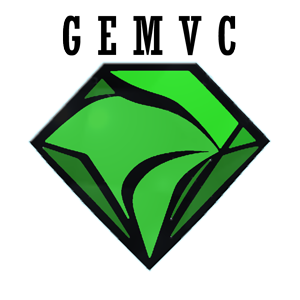 with Composer and start building your API. You get full and ready to use containerized development environment with easy cli setup optional ( PHP,
MySQL, Redis,
PHPMyAdmin and more) on your local machine and choice of webserver ( Apache, Nginx or OpenSwoole).
with Composer and start building your API. You get full and ready to use containerized development environment with easy cli setup optional ( PHP,
MySQL, Redis,
PHPMyAdmin and more) on your local machine and choice of webserver ( Apache, Nginx or OpenSwoole).
Prerequisites
- Basic knowledge of PHP and command line
- A computer with internet connection
- Text editor or IDE (VS Code, PHPStorm, etc.)
Your development environment System Requirements
Minimum Requirements
PHP Version
PHP 8.1 or higher
installed Docker Desktop
depends on OS (Windows, macOS, Linux) on your local machine
Composer
Latest version
Note: For OpenSwoole support, PHP 8.2+ and OpenSwoole extension are required if you do not use Docker.
Check requirements (Recommended)
Why Docker? it provides a consistent environment with all dependencies pre-configured. ensures NOT ONLY "it works on my machine", also Docker Guarantees it will work everywhere!
Install Docker Desktop if you do not have it installed it on your local machine
- Download Docker Desktop from docker.com
- Install and start Docker Desktop
- Verify installation by running:
docker --versioncheck composer
Run this command to check if you have composer installed:
composer --versionif you do not have composer installed, you can Download and install Composer from getcomposer.org if you do not have it installed.
Initialize your project
Step 1.1: Create new folder
Create a new directory for your project (anywhere on your PC you want) for "example my-gemvc-project" and navigate to it:
mkdir my-gemvc-project
cd my-gemvc-projectStep 1.2: Download GEMVC Library via Composer
Run this command to download GEMVC Library in your project directory root:
composer require gemvc/libraryStep 1.3: Initialization Project
Gemvc comes with powerfull initialization command that will create the project structure and a .env file , also Docker file and Dockercompose file for your project with default settings based on your choice of server type (Apache, Nginx or OpenSwoole).
simply follow instructions in the terminal after you run the command, you can choose between Apache, Nginx or OpenSwoole as your server type.
php vendor/bin/gemvc initif you see the project is initialized successfully, congratulations! 🎉 Project is now initialized and ready to be Dockerized!
finilize your installation
Step 4.1: Dockerize your application
check if docker desktop is running and then run the following command:
docker compose up -d --buildYou can access to your api on http://localhost:9504 if you choose OpenSwoole or http://localhost:80 if you choose Apache or Nginx as your server type during initialization
if you see the GEMVC is running, congratulations! 🎉 GEMVC is now installed successfully!
Step 3.3: Initialization Database
Gemvc comes with MySql database defined in your docker-compose.yml file and database credentials in your .env files which they are located in your project root directory, simply you can initialize your database by running the following command in your terminal after you run step :
php vendor/bin/gemvc db:initthis command will create the database and make it ready to cretate the tables in your database
you shall see the database is initialized successfully in terminal after you run the command
🎉 Installation Complete!
Great job! You've successfully installed GEMVC and initialized Database. Now let's build your first API!
Common Issues & Solutions
Port 8000 is already in use
Change the port in your command:
php -S localhost:8080 -t publicComposer command not found
Make sure Composer is installed and in your system PATH. Download from:
https://getcomposer.orgDatabase connection failed
Check your
.env
file database credentials and ensure MySQL/PostgreSQL is running.
# Test MySQL connection
mysql -u root -p